Key takeaways: Login and click arrow under ME and view profile. Click EDIT PUBLIC PROFILE AND URL

Are you one of those who still hasn’t customised your LinkedIn profile URL? It’s so easy and quick to do.
There is really no need to have a LinkedIn profile URL that looks like this:
linkedin.com/in/firstname-surname/2a93444a/
LinkedIn brought in the ability to customise your LinkedIn profile URL more than 10 years ago. In order to get a nice, easy to read (and copy) URL like this linkedin.com/in/aislingfoley simply follow these instructions.
- Login to your LinkedIn profile
- Click the arrow under me and view profile
- On the top right, click on Edit public profile and URL

- Click on the pen beside Edit your custom URL and beside your current URL
- Type in your name – you can’t use spaces or symbols. If your name has been used in all its forms try putting your surname first, adding middle name – or even spelling it backwards. Avoid using your date of birth for security reasons.
- Click “Save”
More details on the LinkedIn help page.
That’s how easy it is to customise your LinkedIn profile URL.
See also:
- 8 ways to increase LinkedIn connections
- How to get business from LinkedIn
- How to use LinkedIn Showcase pages
- How to get the most of LinkedIn Groups
Subscribe to my newsletter below for more B2B tech marketing tips.
Updated 21 March 25 (First published October 2013).